Rowland is a member of the Voyager team with the role of Voyager Evangelist. The information in this blog post is based on pre-beta software installed in early 2022. The final release will almost certainly have changes based on beta testing feedback.
Overview
Voyager Advanced adds automated target scheduling to Voyager.
With Advanced, your imaging workflow looks like this:
At any time:
Add a target you want to the database
Specifying how many and what type (filter, exposure, etc.) of shots you want to accumulate
Add constraints for when Voyager Advanced may shoot that target – minimum altitude, moon phase, moon distance, etc.
Image Acquisition Time:
EITHER Run your DragScript that includes a call to RoboTarget to find and shoot targets
OR Click “RoboTarget Run” in the RobotTarget panel after connecting your gear
The “Run your DragScript” option lets you simply start Voyager with your DragScript as a parameter and everything will happen automatically. Do a little configuration work with the Windows task scheduler and you can have a perpetually automated observatory that will open up and work on your target list every time your weather observation device indicates it is safe to do so.
The fact that you can add a target at any time is very powerful. See something you like on Astrobin? Start up RoboTarget Manager and add it to your list. Reading Astronomy or Sky & Telescope and see a great image? Add it with RoboTarget Manager and when the time is right, Voyager Advanced will shoot it! No more scratching your head and trying to remember that cool nebula you saw a couple months ago – just add them to your RoboTarget database as soon as you see it. No more forehead slaps when you realize that galaxy you wanted to shoot is already setting just after dusk. If it’s in the database, RoboTarget will remember for you, and shoot it when the time is right.
RoboTarget’s Basic Operation
When it is time to choose the next target to run, RoboTarget creates a set of eligible targets – targets that are visible and whose constraints are all met.
From that pool of eligible targets, RoboTarget uses a “Scheduler” algorithm to choose the one to run next. At pre-beta, there is one Scheduler implemented – it chooses the eligible target that was added to the database first. There will be more Schedulers to choose from in the future, as we gather feedback from beta testers on what they would like to use.
With Voyager Advanced, your role is to choose targets and process captured data. Voyager’s role is to get the data you want and do it at the best time. It’s like having an intelligent assistant who runs your observatory. You tell them what you want, they do the rest. And they don’t complain about the pay or the cold nights!
First Things First - Get Voyager Basic Running
Before using RoboTarget, the Voyager automated scheduler, you should get Voyager working with your equipment and successfully running Voyager sequences. This includes connecting to your gear, autofocus, plate solving, guiding, integration with your dome and safety monitors if you have them and of course, taking shots!. In short, you should have Voyager up and running so you could image all night without problems. Only then should you proceed to setting up RoboTarget, the name of Voyager’s automated scheduler.
If you are an experienced imager who has done these things before, it shouldn’t take long. Leo provides personal support through the official Voyager support channels should you need help.
Everything you need to run RoboTarget is already installed with Voyager version 2.3.4j or later. If you are upgrading from Voyager Basic to Advanced, you will receive a new license file. Install it from the Resources -> License panel and the Voyager Advanced features will be revealed and you can get started:
Next Steps
Once Voyager Basic is working with your gear, you can move on to using RoboTarget, Voyager Advanced’s automated scheduler.
Your first task will be adding your targets with the RoboTarget Manager, which we will examine in the next blog post.
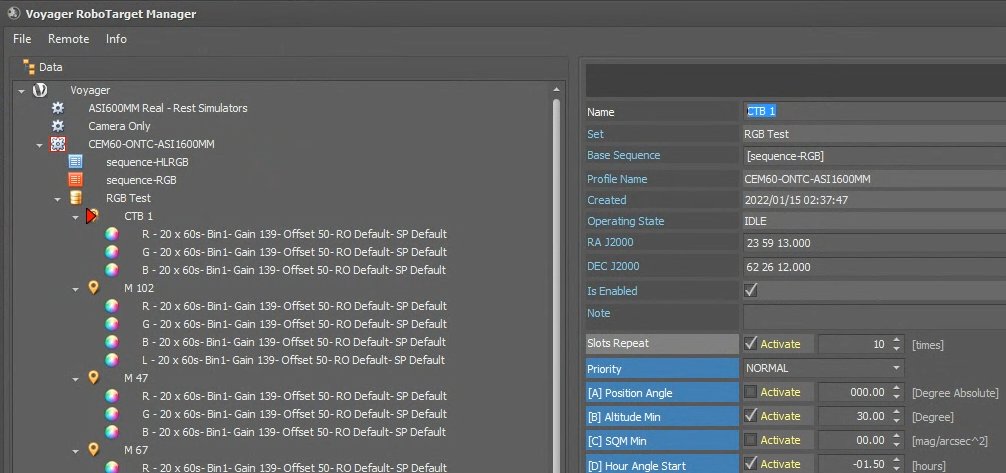
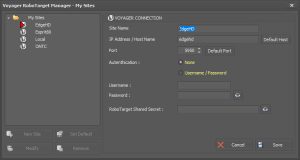
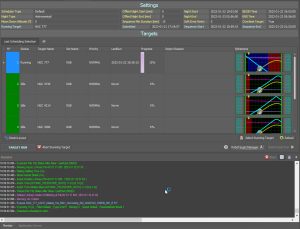
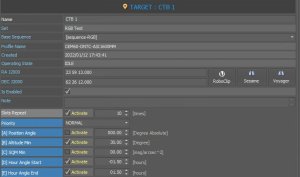
Click Here to Leave a Comment Below
Leave a Reply: